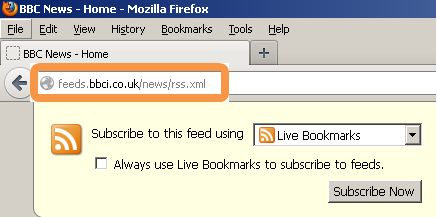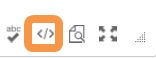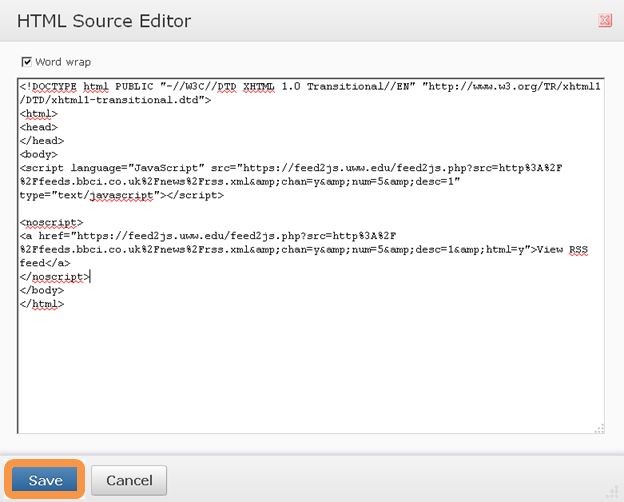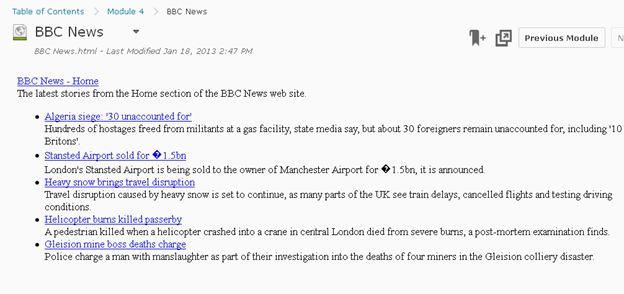An RSS feed is a web feed format used to publish frequently updated works, such as news headlines, blogs, audio and video in a standardized format. RSS feeds allow students to gather information more efficiently as they do not have to visit individual sites or wade through outdated content.
Adding an RSS feed to your course is quick and easy using the following steps.
1. Decide which news source, video feed, audio feed or blog you wish to add to the course. A good example is a news site like BBC News.
2. Search for your desired site on the internet.
3. Look for the RSS Icon. An RSS Icon looks like this:
4. Once you have found the RSS feed for your site click on the RSS feed.
5. The site will take you to a new page. You will need the URL for the RSS Feed itself.
6. Copy the link to the RSS feed.
7. Convert the RSS feed to Javascript code and associated options at the following website: https://feed2js.uww.edu/build.php
This site will generate the JavaScript required to run the RSS Feed for you. The associated options are things like the number of stories you wish to show in your feed, etc.
8. Open your D2L course, navigate to Course Materials and Content. Use the drop-down button called New to add a new document. Be sure to give your page a name. You will need to access the HTML of that page. The icon for that looks like this:
9. Copy the code into the HTML after <body> and before </body>. Press Save.
10. Your page will appear to be blank, don’t worry! Publish your page.
11. You will now see a page that looks like this in your course:
You have now successfully added an RSS feed to your course!