It’s a new year and we are kicking it off with some big improvements to the Rubrics tool in VIULearn. A new Rubric Creation Experience is now available for instructors who wish to opt in. The new experience makes it easier than ever to put your rubrics online. Keep reading to learn what’s new and how to opt in.
IMPROVED! Click to Edit Criteria and Levels
Criteria names, level descriptions, and point values can now be edited by clicking the relevant part of the rubric grid.
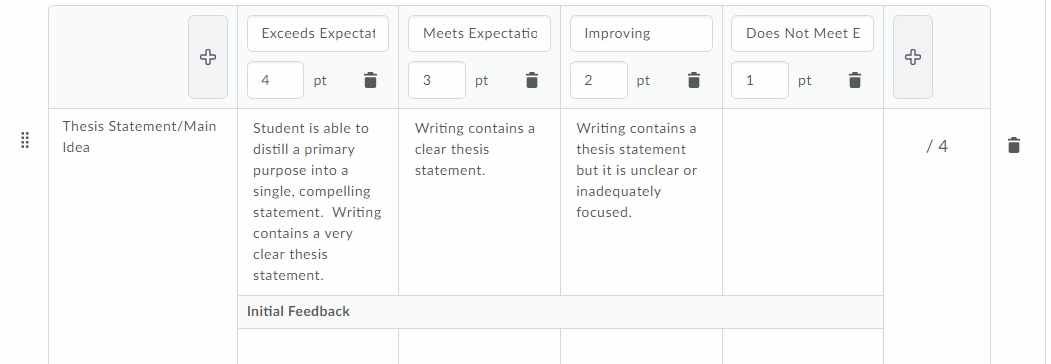
NEW! AutoSave
As you build your Rubric, VIULearn will automatically save your work. You will see confirmation that your change has saved in the upper right corner of the rubric editing tab.
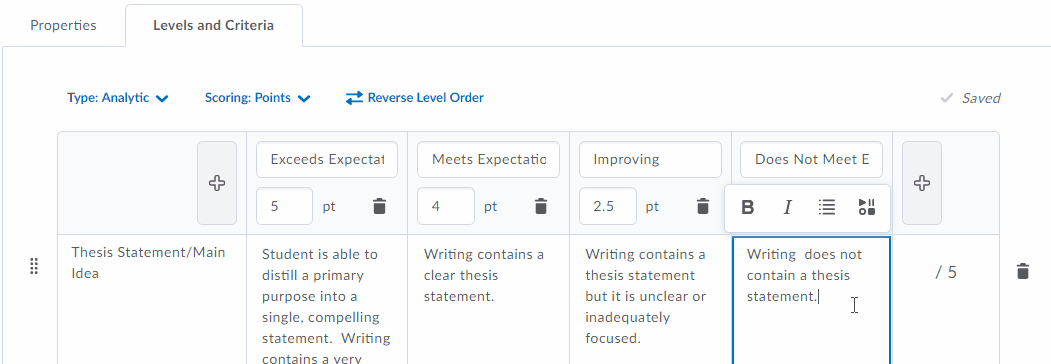
If your rubric cannot save, you will see a box with an error message. The part of your rubric which triggered the error should also be outlined in red.
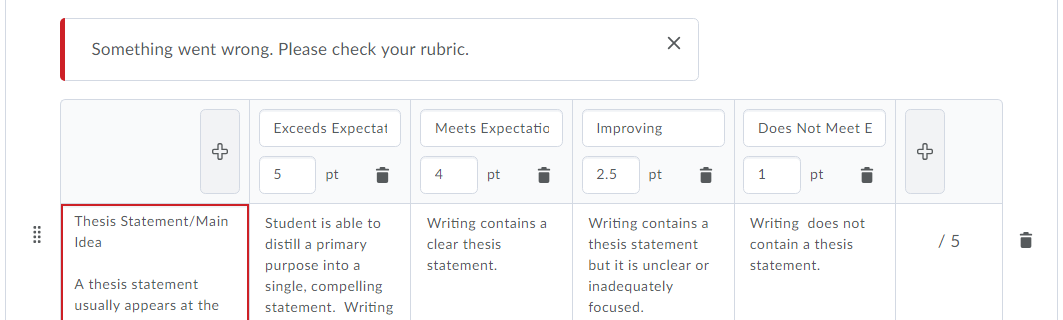
NEW! Change Rubric Type and Points
Previously, once you saved a rubric, you were unable to change the rubric type (between Analytic or Holistic) or the Points (between Points or Custom Points). Now, you can change the rubric type or points up to the moment you use your rubric to evaluate the first student. Once you have evaluated any student with a rubric, the rubric is locked and no edits can be made to that rubric.
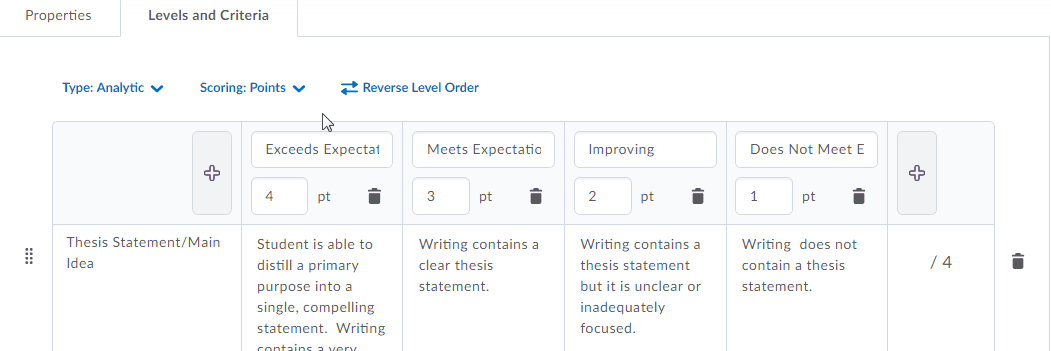
Please Note: Changing from an Analytic to a Holistic rubric may result in lost data.
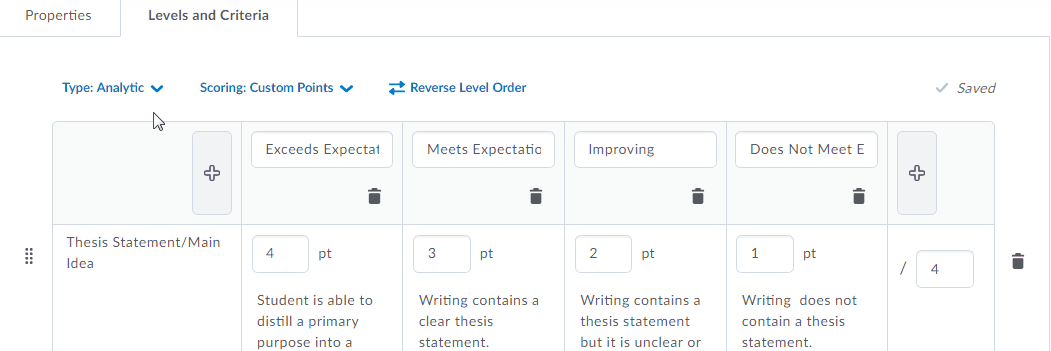
IMPROVED! Easily Adjust Item Weight in Custom Points Analytic Rubric
When creating a custom points rubric, there are two ways to adjust the points for a criterion. You can adjust each level manually, or you can adjust the maximum points for the criterion and the Rubric tool will automatically adjust each level to preserve the level weight for the new maximum.
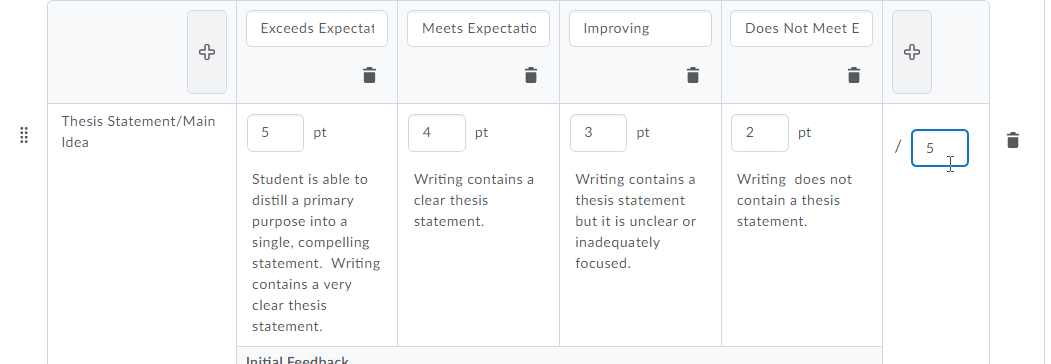
NEW! Pre-Load Additional Feedback for Each Level
A new Initial Feedback area allows you to add additional feedback that will be shared only with students who achieve that level on the rubric when their activity or assignment is assessed.
Editing view:
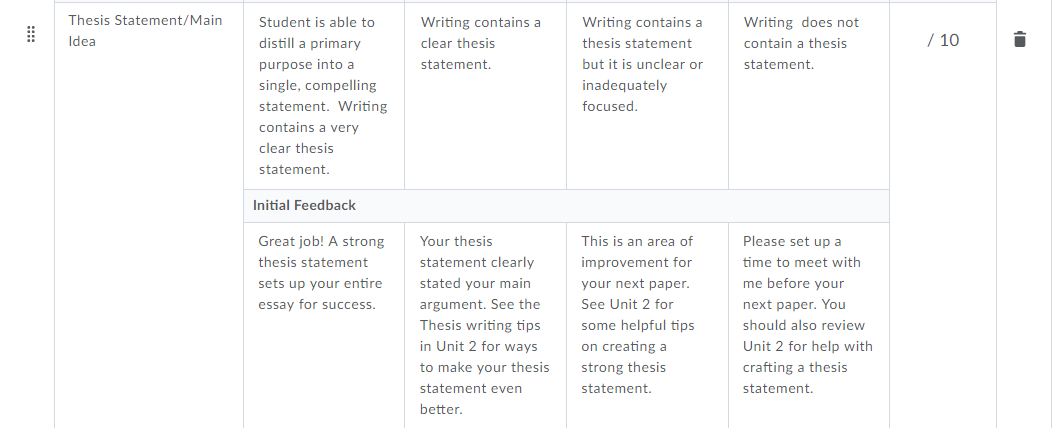
What students will see:
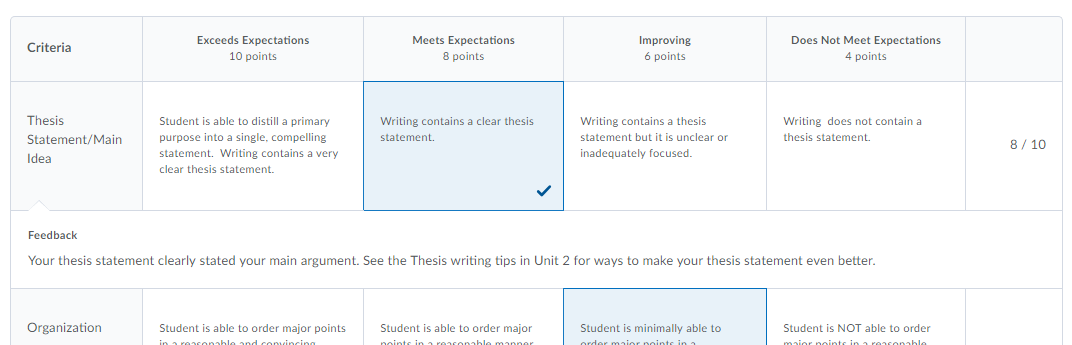
This initial feedback can be edited when you are assessing a student’s work as necessary. If you do not enter any initial feedback when creating your rubric, you will not have a feedback box available for that criteria when assessing with the rubric. You will still have the ability to add overall feedback to the assignment or activity separate from the rubric.
NEW! Click and Drag to Reorder Criteria
To change the order of criteria in your rubric, you can now click on the dots to the left of the criteria title and drag the criterion to where you want it in the rubric.
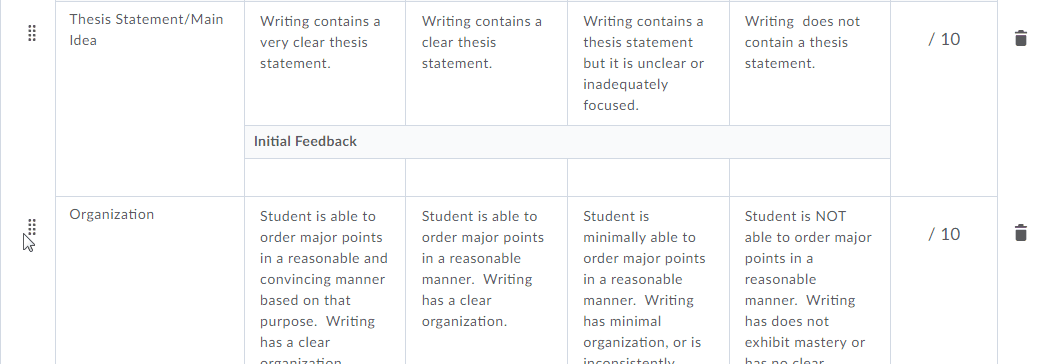
Some Minor Limitations
There is a character limit on Criteria descriptions (the leftmost column of the rubric). Each Criterion can not exceed 254 characters (including spaces and special characters). Exceeding 254 characters will prevent your rubric from saving and result in an error message.
Changing from an Analytic to a Holistic rubric will result in the loss of all criteria labels and level descriptions beyond the first criteria in the list. We recommend making a copy of your Rubric before switching an Analytic rubric to a Holistic rubric to preserve your levels and criteria.
Opt in to the New Experience
When you next edit or create a rubric in VIULearn you will be given the option to opt in to the New Rubric Creation Experience.
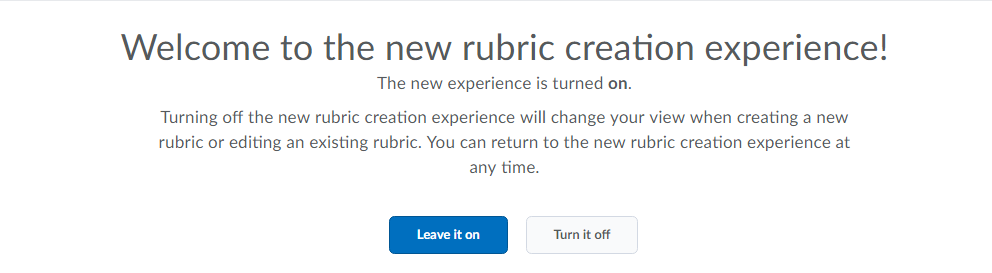
Click Leave it on to try out the new experience. If you want to switch back at any time, you can pull up the opt in screen from the edit levels and criteria page when editing or creating a rubric and choose to to turn off the new experience. If you choose to turn off the new experience, you will be asked to enter a reason why. This data goes straight to the development team at D2L who are working on this new experience, so if there is a feature you don’t like or a function you miss, please let them know by leaving a detailed comment.
More Improvements Coming Soon
Each month VIULearn is updated by our software vendor with new features and fixes. Our next update is expected to put all of the elements of rubric creation on a single tab. This will allow you to name and edit your rubric all from the levels and criteria tab. Keep an eye on the news widget on your VIULearn home page for more news about upcoming features in the months to come.
If you have any questions, please send us an email at learnsupport@viu.ca or call 250.740.6179.