Have you ever struggled to convert a paper quiz to online questions in VIULearn? You can now access a quiz conversion tool in VIULearn designed to make this process much simpler.
Access the tool
The quiz conversion tool is available to all VIU instructors through Discover in VIULearn
- From your VIULearn homepage, click Discover on the navigation bar
- Find and click on the Quiz Question Conversion Tool
- Click Enroll in course to sign up for the course and add it to your VIULearn courses
- Click Open course to go to the course homepage
Format your questions
To use the question conversion tool, you will need to paste the text of your questions into the field provided. In order for the tool to understand your questions they need to be formatted in a specific way. There are examples and instructions built into the tool, but we’ve also included those directions here as well.
True or False (T/F)
- Enter your question on a single line.
- Enter the answer on the next line using either: True or False
- Do not use an identifier or enumerator in the answer line.
True or False example
3. Water consists of hydrogen and oxygen.
True
Multiple Choice (MC)
- Enter your question on a single line.
- Answers immediately follow the question, each on a new line.
- Place an asterisk (*) in front of the correct answer choice.
Multiple Choice example
1. Which of the following is a planet?
Sun
*Earth
Proxima Centauri
Multi-Select (M-S)
- Enter your question on a single line.
- Answers immediately follow the question, each on a new line.
- Place an asterisk (*) in front of all the correct answer choices.
Multi-Select example
2. Which of the following is a planet?
Sun
*Earth
*Mars
Proxima Centauri
Written Response (WR)
- Enter your question on a single line.
- Do not provide an answer.
- Leave a blank line between this question and the next question.
Written Response example
5. Tell me about yourself.
Short Answer (SA)
- Enter your question on a single line.
- Type SA directly before your question text, followed by a space.
- Do not provide an answer.*
- Leave a blank line between this question and the next question.
Short Answer example
SA 6. What’s your favorite food?
*To use auto-grading for Short Answer questions you will need to manually add the acceptable answer(s) to your questions either in the csv before you import it to VIULearn or in your question library.
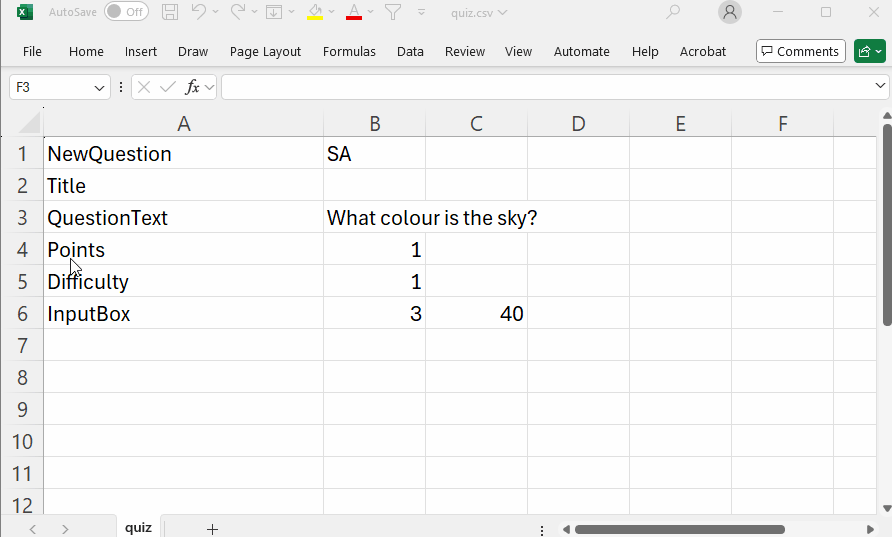
- Open the csv file
- Insert a new row beneath the question text for your short answer question
- In column A enter “Answer”
- In column B enter 100 to make the answer worth full points
- In column C enter the correct answer
- If there are multiple possible correct answers, repeat steps 2-5 for each possible answer.
Matching Questions (MAT)
- Type match directly before your question text, followed by a space.
- In each answer line, separate the choice and its correct match with a slash (/) and one space on each side of the slash. Do not include more than one slash character in each answer line.
- You can include extra choices that have no corresponding match. Simply place no text to the left of the slash—see the last choice/match entry in the example at the right (“/fore”).
- Any identifiers or enumerators included at the beginning of choice/match text lines will be automatically removed, regardless of the selection made in the “Remove enumeration from answers” box.
- The answer match entries will be automatically randomized when this question is presented in a quiz.
Matching example
match 1. Match the number with its spelling.
3 / three
1 / one
12 / twelve
/ fore
Ordering (ORD)
- Type order directly before your question text, followed by a space.
- Following the question, list the answers in the correct order, each answer on a separate line.
- Each answer line may begin with an identifier/enumerator.
- The order of the answer list choices will be randomized when this question is presented in a quiz.
Ordering example
order 7. Order the following planets according to distance from the sun, shortest to longest.
Mercury
Earth
Mars
Jupiter
Neptune
Use the conversion tool
Once you have a document with your formatted questions, you’re ready to use the conversion tool.
- Open the tool from the course content
- Paste your questions in the box provided
- Update the point value and difficulty if desired
- Click Convert
- You should see a message at the bottom of the page letting you know you’ve successfully converted your questions and download will automatically begin of the formatted csv
Import questions into VIULearn
- Go to the course where you want to use the questions
- Open the quiz tool (Assessment > Quizzes in the navigation bar)
- Select Question Library
- If you want to add your questions to a specific section in your Question Library, open this folder before importing
- Click Import and choose Upload a File
- Drag and drop your converted questions into the box provided or click Browse Files to browse to its location on your computer
- Your file will be evaluated to check for any errors. You will have a chance to review and preview your questions once this is complete.
- When you are happy with your questions click Import All to add those questions to your Question Library
Have any questions for CIEL?
If you have any questions, please contact CIEL at learnsupport@viu.ca. We would be happy to talk with you about designing great questions and assessments and how to get your assessments into your online course.
To receive an email when we post new content you can subscribe to our blog: