Additional support documentation for VIUBlogs can be found on the Centre for Innovation and Excellence in Learning’s website.
How can I create a blog?
- Login to WordPress@VIU at https://wordpress.viu.ca/wp-login.php or using the Login links in the right sidebar.
- Access the create new blog page by clicking on the link or by going to https://wordpress.viu.ca/wp-signup.php
- You should now be at the blog creation page. First choose a domain name for your blog (this will be your unique URL), for example, lib1201 (a course number), then enter a title for your blog. (* The title of your blog can always be changed, but you cannot edit your domain name (URL).)
- To keep your blog out of internet search results, check the No button under Privacy.
- Click the Create Site button.
- Congratulations, you have just created a blog!
Where can I find help or guidelines for writing a blog?
You can find “Best Practice’s for Blog Posting” at WordPress’s Help screen on Writing Blog Posts.
What is the difference between a page and a post?
A post is a chronological, journal style entry that has a date and time. A page is a more static type of entry and has the feel of a traditional website. Most blogs have posts on the homepage, but with WordPress you can assign one of your pages to the homepage. This will allow your WordPress blog to look more like a website.
What is the difference between a tag and a category?
Each post in WordPress is filed under a category. Thoughtful categorization allows posts to be grouped with others of similar content and aids in the navigation of a site.
A tag is a keyword which describes all or part of a Post. Think of it like a Category, but smaller in scope. A post may have several tags, many of which relate to it only peripherally. Like Categories, Tags are usually linked to a page which shows all posts having the same tag. Unlike Categories, Tags can be created on-the-fly, by simply typing them into the tag field.
Tags can also be displayed in “clouds” which show large numbers of Tags in various sizes, colors, etc. This allows for a sort of total perspective on the blog, allowing people to see the sort of things your blog is about most.
Many people confuse Tags and Categories, but the difference is easy: Categories generally don’t change often, while your Tags usually change with every Post.
How can I password-protect my blog posts or make them private?
To make a particular post private, follow these steps when you are editing your post:
- Navigate to the Publish module on the right side of the page. (The Publish module is used to set who can read your posts.)
- Under the Visibility area you can choose to make your post either:
- “Password protected” (in which case you will enter a password that you will then share with whomever you wish to view your post) or;
- “Private” (which means that only blog Editors and Administrators will be able to view your post).
- Select “OK” then “Publish”/”Update”. These changes will go into effect immediately, but can be updated anytime if you choose to change the visibility of your post.
How do I add individual users to my blog?
Want to add a user to your blog? No problem, just follow these 5 simple steps:
- Log into the Dashboard of your blog.
- Navigate to the ‘Users’ tab located in the left navigation bar of your Dashboard and select ‘Add New’. (The ‘Users’ tab is located between the ‘Plugins’ and ‘Tools’ tabs).
- For VIU staff and students, enter their name in the ‘Email or Username’ under ‘Add Existing User’, if they have logged into WordPress before, there details should show up here. If they do not show up here, please ask them to login to WordPress so that their account is created, then add them to your site.
- To add external users, use the ‘Add New User’ section. You will need to provide a username (used to login) and an email address.
- For both existing and new users you will need to assign a role for the user. Roles include: Administrator, Editor, Author, Contributor or Subscriber.
- A bit about the WPMU member roles:
- Administrator – Somebody who has access to all the administration features.
- Editor – Somebody who can publish posts, manage posts as well as manage other people’s posts, etc.
- Author – Somebody who can publish and manage their own posts.
- Contributor – Somebody who can write and manage their posts but not publish posts.
- Subscriber – Somebody who can read comments/comment/receive news letters, etc.
- A bit about the WPMU member roles:
That person will be sent an email asking them to click a link confirming the invite.
Once your user logs in they will have access to the site under ‘My Sites’ on the top navigation bar
How do I allow or deny comments on my blog posting?
You can choose to allow or disallow comments on each post that you write. To allow comments on a particular post, make sure that the box next to “allow comments on this post” is checked. You can find that box under the main textbox for the post.
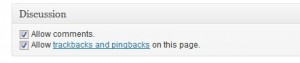
For additional information about how to moderate comments on it, see WordPress’s Blog Help and First Steps with WordPress.
What types of files can I upload to my blog post?
Here is the list of accepted file types (through the WordPress media uploader):
jpg jpeg png gif mp3 mov avi wmv midi mid pdf doc docx xls xlsx ppt pptx rtf
How do I allow users to control font size?
Plugins that allow users to control font size require theme modification that is not available to members of the Commons for security reasons. Rather than implement something like this sitewide, it makes the most sense to ask members who need this functionality to get it by using built-in text size control on their browsers. In most cases, it’s as simple as using Control + to increase text size on the browser.
How do I delete my blog?
Go to Dashboard > Tools > Delete Site and follow the prompts.
FAQ Credits
Some of this content was originally created by Jim Groom at the University Mary Washington and the The Academic Commons of The City University of New York. The content is distributed under the Creative Commons Attribution-NonCommercial-ShareAlike 3.0 Unported.
Additional support documentation for VIUBlogs can be found on the Centre for Innovation and Excellence in Learning’s website.

